Wednesday, May 16, 2012
Unable to open .chm HTML Help files
Steps to Unblock is:
1. Right-click the CHM file, and then click Properties.
2.Click Unblock.
3.Double-click the .chm file to open the file.
More information is available in the KB article - http://support.microsoft.com/kb/902225/EN-US/
Wednesday, March 7, 2012
Can I replace space with Enter Key in Notepad
In Notepad, can i use the "replace" feature to place a new line / carriage return in a document?
Many of us must have come across such situation
Can i use the replace feature in notepad to replace some character(in this case 4 spaces) with enter key / carriage return character?
You can't do it in Notepad, but very much easily in Word.
1. Select: Edit/Find then go to the Replace tab. On that screen, you may have to press the button that says "More"
2. Click onto the Find What field, then click the "Special" Button at the bottom of the Window. Select "White Space."
3. Click onto the Replace with field, then click "Special" Button again. This time, select "Manual Line Break."
4. Click the "Replace All" Button. That's it.
Friday, January 6, 2012
Stop sharing a folder or drive
Open Computer Management. To do so, click Start, then right-click Computer, and then click Manage.
If the User Account Control dialog box appears, confirm that the action it displays is what you want, and then click Yes.
In the console tree, click System Tools, then click Shared Folders, and then click Shares.
In the details pane, right-click a shared folder, and then click Stop Sharing (this item only appears if you launched Computer Management using an account that is a member of the local Administrators group).
To stop sharing multiple files, press the CTRL key while clicking the file names, right-click any one of the selected files, and then click Stop Sharing. This removes shared network access to the selected files.
To stop sharing a folder by using a command line
To open an elevated Command Prompt window, click Start, point to All Programs, click Accessories, right-click Command Prompt, and then click Run as administrator.
If the User Account Control dialog box appears, confirm that the action it displays is what you want, and then click Yes.
Type:
net share
For example, to stop sharing a folder called myshare, type:
net share myshare /delete [sharename]
Value | Description |
Net share | Creates, deletes, or displays shared folders. |
[sharename] | The network name of the shared folder. |
/delete | Stops sharing the folder. |
How to Start Task Manager in a Remote Desktop Session
Ctrl + Shift + Esc (or) Ctrl + Shift + End opens Task Manager in a Remote Session
Sunday, October 9, 2011
Enable right click web page
even if you keep security settings to low , it is not enabled
To resolve this issue just create a book mark with
name : enable right click and
URL as follows
javascript: function r(d)then a popup comes up with yes or no , select yes and proceed So when ever you come across such page just click this icon and then try to select it will help you do that .................
d.oncontextmenu=null;
d.onselectstart=null;
d.ondragstart=null;
d.onkeydown=null;
d.onmousedown=null;
d.body.oncontextmenu=null;
d.body.onselectstart=null;
d.body.ondragstart=null;
d.body.onkeydown=null;
d.body.onmousedown=null;
};
function unify(w)
{
r(w.document);
if(w.frames.length>0)
{
for(var i=0;i<w.frames.length;i++)
{try{unify(w.frames[i].window);}
catch(e){}};};};unify(self);
Thursday, December 9, 2010
To Start windows programs quickly with Run Command
Run and type the programs shortcut name to open it directly.
Run Commands
appwiz.cpl — Used to run Add/Remove wizard
Calc –Calculator
Cfgwiz32 –ISDN Configuration Wizard
Charmap –Character Map
Chkdisk –Repair damaged files
Cleanmgr –Cleans up hard drives
Clipbrd –Windows Clipboard viewer
Control –Displays Control Panel
Cmd –Opens a new Command Window
Control mouse –Used to control mouse properties
Dcomcnfg –DCOM user security
Debug –Assembly language programming tool
Defrag –Defragmentation tool
Drwatson –Records programs crash & snapshots
Dxdiag –DirectX Diagnostic Utility
Explorer –Windows Explorer
Fontview –Graphical font viewer
Fsmgmt.msc — Used to open shared folders
Firewall.cpl — Used to configure windows firewall
Ftp -ftp.exe program
Hostname –Returns Computer’s name
Hdwwiz.cpl — Used to run Add Hardware wizard
Ipconfig –Displays IP configuration for all network adapters
Logoff — Used to logoff the computer
MMC –Microsoft Management Console
Msconfig –Configuration to edit startup files
Mstsc — Used to access remote desktop
Mrc — Malicious Software Removal Tool
Msinfo32 –Microsoft System Information Utility
Nbtstat –Displays stats and current connections using NetBIOS over TCP/IP
Netstat –Displays all active network connections
Nslookup–Returns your local DNS server
Osk —Used to access on screen keyboard
Perfmon.msc — Used to configure the performance of Monitor.
Ping –Sends data to a specified host/IP
Powercfg.cpl — Used to configure power option
Regedit –Registry Editor
Regwiz — Registration wizard
Sfc /scannow — System File Checker
Sndrec32 –Sound Recorder
Shutdown — Used to shutdown the windows
Spider — Used to open spider solitaire card game
Sfc / scannow — Used to run system file checker utility.
Sndvol32 –Volume control for soundcard
Sysedit — Edit system startup files
Taskmgr –Task manager
Telephon.cpl — Used to configure modem options.
Telnet –Telnet program
Tracert –Traces and displays all paths required to reach an internet host
Winchat — Used to chat with Microsoft
Wmplayer — Used to run Windows Media player
Wab — Used to open Windows address Book.
WinWord — Used to open Microsoft word
Winipcfg –Displays IP configuration
Winver — Used to check Windows Version
Wupdmgr –Takes you to Microsoft Windows Update
Write — Used to open WordPad
Monday, December 6, 2010
Open locked folder without password
Today here I am writing how to open folder locked XP without knowing its password. So here the trick for those who forgot their password of folder locked xp or who wants to get into others personal folder.
To unlock just follow simple steps : -
Open “C:\WINDOWS”
Then just find regedit
Open It by double clicking there In The Left Side you will see Something like :
HKEY_LOCAL_MACHINE just click it.
Then find the file name software In the list and open it.
Then Find The Name called EverStrike…. doubleclick It…..
You will see LF30 Just click it.
On the right Side Some thing will appear out of those Select the file named Password & Delete It.
Wednesday, September 22, 2010
How to fix website restore error in Internet Explorer 8!!
2) Copy, then paste the following text in Paste Instructions for Items to be Moved window (under the yellow bar)
":services
SSHNAS
:reg
[HKEY_CURRENT_USER\Software\Microsoft\Windows\CurrentVersion\Run]
"Videohost"=-
"SSHNAS"=-
"LosAlamos"=-
:files
%windir%\msa.exe
%windir%\system32\sshnas.dll
%windir%\system32\sshnas21.dll
%windir%\Tasks\{66BA574B-1E11-49b8-909C-8CC9E0E8E015}.job
%windir%\Tasks\{35DC3473-A719-4d14-B7C1-FD326CA84A0C}.job
:Commands
[emptytemp]
[Reboot]"
3)Download MalwareBytes Anti-malware (MBAM) from here:
http://www.malwarebytes.org/
Sunday, August 29, 2010
Images not displaying in Google chrome - Windows 7
Wednesday, August 4, 2010
Removing username autofill from gmail login?
How to delete usernames from skype sign in window
Once u restart the system , that user disappears
Tuesday, January 5, 2010
How Do I Compress One File Into Several Parts?
If you compress your file(s), you can enter the volume size in
"Split to volumes" field in the "archive name and parameters dialog"
in general tab to create volumes (multi part archives).
For your 10MB need you would type 10,000,000 in the box.
By default it is entered in bytes. But if you add a lowercase letter 'k' at
the end of the volume size, the entered value will be considered as kilobytes
(multiplied by 1024).
Use an uppercase 'K' to denote thousand of bytes (multiply by 1000), '
m' means megabytes and 'M' - million of bytes.
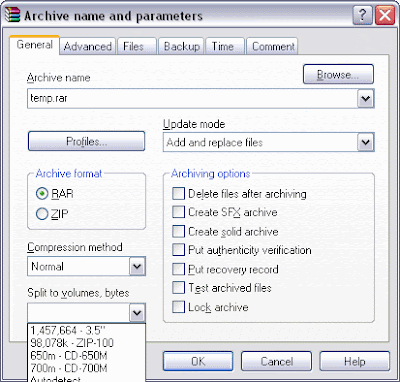
It is also possible to select the volume size from the list associated with
this item. Note that if you are archiving to a removable disk, you may select
"Autodetect" from the list and WinRAR will choose the volume size automatically
for each new volume.
Locate the Split to volumes, bytes drop down box and either choose a size or type in your own.
Friday, December 18, 2009
Free USB Flash Memory Data and Hard Drive Recovery Software

PC Inspector File Recovery (freeware) is a hard disk and driver data recovery program that supports the FAT 12/16/32 and NTFS file systems. It finds for the missing or corrupted partitions automatically, even if the boot sector or FAT has been erased or damaged (does not work with the NTFS file system). With a click of a button, you are able to recover files with the original time and date stamp. Supports the saving of recovered files on network drives.
Monday, September 14, 2009
How to enable rightclick on start menu
Right click start menu button --> properties --> customize --> advanced --> mark the "enable dragging and dropping"
Friday, September 11, 2009
Delicious Bookmarklet on Google Chrome
So to get book mark window in new window , follow this procedure
Make sure the "Bookmarks Bar" is visible. If it is not, choose "Always show bookmarks bar" from the Tools menu.
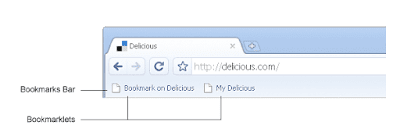
Drag this link: Bookmark on Delicious up to your Bookmarks Toolbar.
Thursday, September 10, 2009
To Create missing "Show Desktop" icon
1.) Go to Start, Run and type in "notepad." Click OK when done.
2.) In the Notepad program, type the following text, each one on a separate line:
[Shell]
Command=2
IconFile=explorer.exe,3
[Taskbar]
Command=ToggleDesktop
3.) Now, go up to the File menu, choose Save As and save the file to your desktop under the name "Show Desktop.scf." Keep in mind that Notepad might automatically change the file type to a text (.txt) file, so just change it to .scf. The file definitely should read Show Desktop.scf no matter what.
4.) Next, you just need to get the icon into your Quick Launch toolbar.
Thursday, September 3, 2009
How to Delete Your Google Account
- Sign in on the Google Accounts homepage. (If you forgot your password, you can reset it).
- Click the Edit link next to the 'My products' list. On this page, you can delete your account.
- Confirm your account deletion. To do so, you'll need to select these two options: 'Yes, I want to delete my account,' and 'Yes, I acknowledge that I am still responsible for any charges incurred due to any pending financial transactions.' (Please be assured that you can safely select the latter option if you haven't used any of Google's paid products, such as AdWords and Google Checkout, or if you have no pending financial transactions related to these products.)
If you delete your Google Account:
- You'll permanently remove the Google products associated with that account, such as your orkut profile, your iGoogle page, and your web history.
- If you use Gmail with your account, you'll no longer be able to access that email. You'll also be unable to reuse your Gmail username.
Wednesday, September 2, 2009
How to block websites without any software
To block websites on your home computer without investing in expensive software, here’s the trick (for Windows PCs):
Step 1: Click the Start button and select Run. Now type the following text in that Run box:
notepad c:\WINDOWS\system32\drivers\etc\hosts
Step 2: You will see a new notepad window on your screen containing some cryptic information. Don’t panic. Just goto the last line of the file, hit the enter key and type the following:
127.0.0.1 orkut.com
127.0.0.1 facebook.com
127.0.0.1 myspace.com
Save the file and exit. That’s it. None of the above sites will now open on your computer.
You can block as many websites as you like with the above technique.
If you want to remove the ban later, open the same file as mentioned in Step 1
and delete the above lines.
Monday, August 31, 2009
Extract Pictures from PowerPoint Photo Slideshows
PowerPoint will automatically extract every picture embedded in the PPT file and save it to the local folder. The same technique is also used to extract sound from presentations.
Tuesday, August 25, 2009
-: Rapidshare Hack :-
1) Rapidshare Hack (For Firefox Users) :-
The hot new Firefox plug-in takes browser customization to a whole new level by letting users filter site content or change page behaviors.
The glory of open-source software is that it allows anyone with the inclination and the scripting knowledge to get under the hood and hot-rod their computing environment.
But most of the time, that advantage is available only to people with the programming skills to make the changes they want.
That's where Greasemonkey, a free plug-in for Firefox, comes in -- it simplifies hacking the browser.
Released at the end 2004, Greasemonkey is the latest in a growing arsenal of Firefox customization tools.
It changes how Web pages look and act by altering the rendering process.
http://greasemonkey.mozdev.org/
1) Install the Greasemonkey extension>>
http://downloads.mozdev.org/greasemonkey/greasemonkey_0.2.6.xpi
2) Restart Firefox
3) Go to http://rapidshare.de/files/1034529/rapidshare.user.js.html
4) Right click on rapidshare.user.js and choose "Install User Script".
5) Run FireFox.
6) From 'File' Menu click on Open File then browse to whereever you saved the 'greasemonkey.xpi' plug-in.
Open it, wait a couple seconds for the install button becomes active.
7) Click on it to install this plug-in then CLOSE FIREFOX.
8) Run FireFox again.
From the File Menu click on Open File then browse to whereever you saved the 'rapidshare.user.js'.
9) Open it.
10) Click the Tools Menu then click on Install User Script then click OK.
11) Close FireFox.
The script will let you enjoy "no wait" and multiple file downloads......!
