Wednesday, September 2, 2009
Multiple Firefox Instances
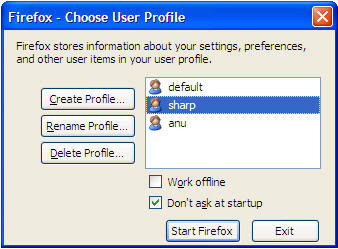
It can often be useful to have multiple Firefox browsers open at the same time.
Particularly for testing web sites or any sort of web development.
Or even just so you can be logged into two sites at the same time with different accounts.
Firefox provides such a feature with the -no-remote switch. The first step is to create multiple Firefox profiles.
To do this, launch Firefox with the -ProfileManager switch.
On Windows click Start > Run then:
"C:\Program Files\Mozilla Firefox\firefox.exe" -no-remote -ProfileManager
Then create a new profile. If you want to make a copy of your existing profile, simply create the new profile,
then copy the current profile directory to the new profile directory.
Now you’re ready to launch Firefox with the -no-remote switch.
The trick is that you need to select your second profile when you launch your second instance.
So start Firefox as normal, then launch a second browser.
On Windows click Start > Run then:
"C:\Program Files\Mozilla Firefox\firefox.exe" -no-remote -P "secondprofilename"
Now you should have two separate Firefox windows, each running independently of each other.
If you click on links in another program, they will probably go whichever Firefox window you opened first. Enjoy.
Subscribe to:
Post Comments
(
Atom
)
No comments :
Post a Comment