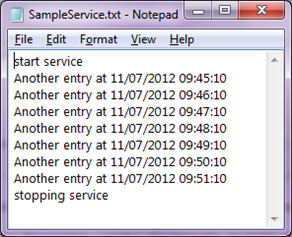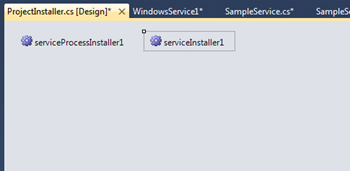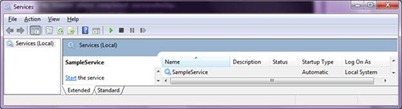Wednesday, March 18, 2015
Non-invocable member 'System.Configuration.ConfigurationManager.AppSettings' cannot be used like a method.
Error no 1:
Non-invocable member 'System.Configuration.ConfigurationManager.AppSettings' cannot be used like a method.
Scenario no 1:
strAuthorizeNet_x_login = System.Configuration.ConfigurationManager.AppSettings("CONNECTIONTYPE");
Solution no 1:
strAuthorizeNet_x_login = System.Configuration.ConfigurationManager.AppSettings["CONNECTIONTYPE"];
Error no 2:
This method is obsolete.
Scenario no 2:
strAuthorizeNet_x_login = System.Configuration.ConfigurationSettings.AppSettings("CONNECTIONTYPE");
Solution no 2:
strAuthorizeNet_x_login = System.Configuration.ConfigurationManager.AppSettings["CONNECTIONTYPE"];
Monday, November 17, 2014
Accessing a variable using a string containing the variable's name
public class MsgCodes
{
public string GetString(string errorCode)
{
return (string)this.GetType().GetField(errCode).GetValue(this);
}
public const string strError= "No error -just display this text";
Tuesday, November 4, 2014
Error creating new MVC project
I have had a problem with VS2010 where when I tried to create a new MVC 4 Web Project I would get errors thrown where it could not successfully add references to the project.
Failed to initialize Powershell host, for the entity framework and Jquery. The error: The following packages failed to install from ‘C:\Program Files\Microsoft ASP.NET\ASP.NET MVC 4\Packages’
EntityFramework.5.0.0: Failed to initialize the Powershell host. If your powershell execution policy setting is set to AllSigned, open the package manager console to initialize the host first.
jQuery.1.7.1.1: Failed to initialize the Powershell host. If your powershell execution policy setting is set to AllSigned, open the package manager console to initialize the host first.
To resolve the error,
Make sure Powershell 2.0 is installed on your machine
You can get the Windows Prowshell 2.0 from here:
http://www.microsoft.com/en-in/download/details.aspx?id=9864
If thIS does not resolve the issue try t o launch the PowerShell console with local Administrator rights and run the following command.
Set-ExecutionPolicy AllSigned
Make sure you restart Visual Studio!
Tuesday, October 21, 2014
Cheat sheet for Bootstrap 3.0
You could also easily remember all the key points and also gives concise set of notes used for quick reference
Recently I started learning new framework Bootstrap 3.0, which has huge set of classes and different ways to use them.
Here is the cheat sheet for Bootstrap 3.0 for download
Friday, December 20, 2013
MaintainScrollPositionOnPostback not working in Firefox and Chrome browsers
Wednesday, October 9, 2013
Asp.net - The Controls collection cannot be modified because the control contains code blocks (i.e. <% ... %>)
I have this issue when I want to change button text in Page_init method.
This occured because I am using resource file to bind Button text.
Example:
<button class="simpleFormButton" id="btnSaveFinishButton" runat="server" type="button">
<%=GetLocalResourceObject("SaveandFinish")%></button>
Replacing '<%=' to '<%#' solved my issue.
Hope this helps you as well.
Tuesday, August 27, 2013
Find nth Min/Max values in SQL Server
1.In SQL Server 2000/2005
SELECT salary FROM employees e1 WHERE (N = (SELECT COUNT(DISTINCT (e2.salary))
FROM employees e2 WHERE e2.salary <= e1.salary))
Finding Nth maximum salary:
1.In SQL Server 2000/2005
SELECT salary FROM employees e1 WHERE (N = (SELECT COUNT(DISTINCT (e2.salary))
FROM employees e2 WHERE e2.salary >= e1.salary))
Hope you find it useful.
Wednesday, August 7, 2013
Where is the list of pinned start menu and taskbar items stored in Windows 7
%AppData%\Microsoft\Internet Explorer\Quick Launch\User Pinned\TaskBarand for the start menu apps go to:
%AppData%\Roaming\Microsoft\Internet Explorer\Quick Launch\User Pinned\StartMenu
Thursday, November 15, 2012
Programming in HTML5 with JavaScript and CSS3 Specialist
Today i took my second Certification and it is on Exam 70-480: Programming in HTML5 with JavaScript and CSS3.
I got certified with score 800/1000
Experts-Exchange update
Overall Wizard certified with 301,676 Expert points. Individually Master certified in
- C# Programming Language
- Programming for ASP.NET
- .NET
Tuesday, October 16, 2012
Removing bom ‘  ‘ from file c#
UTF8Encoding utf8WithoutBom = new UTF8Encoding(false);
using (TextWriter writer = new StreamWriter(outputpath,false,utf8WithoutBom))
{
newDoc.Save(writer);
}
Thursday, October 11, 2012
How to display current Date and Time calling Templates in XSLT using C#
<xsl:template name="formatDate">
<xsl:param name="dateTime" />
<xsl:variable name="dd" select="substring($dateTime,1,2)" />
<xsl:variable name="mm" select="substring($dateTime,4,2)" />
<xsl:variable name="yyyy" select="substring($dateTime,7,4)" />
<xsl:value-of select="concat($yyyy,$mm,$dd)" />
</xsl:template>
<xsl:call-template name="formatDate">
<xsl:with-param name="dateTime" select="TestDate" />
</xsl:call-template>
Tuesday, September 4, 2012
Extract characters from string in SQL Server
SET ANSI_NULLS ON
GO
SET QUOTED_IDENTIFIER ON
GO
ALTER FUNCTION [dbo].[udf_GetAlphabets]
(@strAlphaNumeric VARCHAR(256))
RETURNS VARCHAR(256)
AS
BEGIN
DECLARE @intAlpha INT
SET @intAlpha = PATINDEX('%[^A-Z]%', @strAlphaNumeric)
BEGIN
WHILE @intAlpha > 0
BEGIN
SET @strAlphaNumeric = STUFF(@strAlphaNumeric, @intAlpha, 1, '' )
SET @intAlpha = PATINDEX('%[^A-Z]%', @strAlphaNumeric )
END
END
RETURN ISNULL(@strAlphaNumeric,0)
END
--SELECT dbo.udf_GetAlphabets('ABC1234DEFGH789')
Instead if you want to retrieve only numeric values from string replace the pattern '%[^A-Z]%' with '%[^0-9]%'
Thursday, July 26, 2012
It is not possible to run two different versions of ASP.NET in the same IIS process
Server Application Unavailable
The web application you are attempting to access on this web server is currently unavailable. Please hit the "Refresh" button in your web browser to retry your request.
Administrator Note: An error message detailing the cause of this specific request failure can be found in the application event log of the web server. Please review this log entry to discover what caused this error to occur.
You will also receive Event ID 1062 in Event Viewer that says:
"It is not possible to run two different versions of ASP.NET in the same IIS process. Please use the IIS Administration Tool to reconfigure your server to run the application in a separate process."
The simple solution for this is:
Create a new application pool and move the site that you will be upgrading to that pool. Once you have placed the site or virtual directory in new application pool, then upgrade to the new framework version.
Follow the below steps to create resolve this issue:
Wednesday, July 11, 2012
Windows Service -- creation , Installation , Uninstallation
In this post we will have a look at how to create windows service in c# and how to install or uninstall and how to start service in detail.
First let us know what a window service is and uses of windows service and then we will see how to create windows service.
What is Windows Service?
Windows Services are applications that run in the background and perform various tasks. The application that does not need any user interface. Windows Services are started automatically when computer is booted. Windows Services are controlled through the Service Control Manager where they can be stopped, paused, and started as needed.
How to Create a Windows Service
Open visual studio (I’m using Visual studio 2010) --> Select File --> New -->Project--> select Windows Service from c#
click ok button to create our project that should like this
In Solution explorer rename Service1.cs file to SampleService.cs.
And then right click on the page to select Properties then change ServiceName to SampleService.
Open SampleService.cs in design view and right click on it to Add Installer files to our application. The main purpose of using Windows Installer is an installation and configuration service provided with Windows. The installer service enables customers to provide better corporate deployment and provides a standard format for component management.You can now see two controls: ServiceProcessInstaller1 and ServiceInstaller1
Now right click on serviceProcessInstaller1 and select properties in that change Account toLocalSystem
Now right click on ServiceInstaller1 and change properties
StartType to Automatic
DisplayName to ‘SampleService’
After completion of setting all the properties now we need to write the code to run the windows services.
We implement windows service to write entry every minute into a file.
If you observe our project structure that contains Program.cs file that file contains Main() method otherwise write the Main() method like this in Program.cs file
using System;Open SampleService.cs file and add namespaces for writing to file and timerin codebehind of SampleService.cs file
using System.Collections.Generic;
using System.Linq;
using System.ServiceProcess;
using System.Text;
namespace WindowsService1
{
static class Program
{
/// <summary>
/// The main entry point for the application.
/// </summary>
static void Main()
{
ServiceBase[] ServicesToRun;
ServicesToRun = new ServiceBase[]
{
new SampleService()
};
ServiceBase.Run(ServicesToRun);
}
}
}
using System.IO;
using System.Timers;
public partial class SampleService : ServiceBaseIn OnStart method the event ElapsedEventHandler is used to run the windows service for every one minute
{
Timer timer = new Timer();
public SampleService()
{
InitializeComponent();
}
protected override void OnStart(string[] args)
{
TraceService("start service");
timer.Elapsed += new ElapsedEventHandler(OnElapsedTime);
timer.Interval = 60000;
timer.Enabled = true;
}
protected override void OnStop()
{
timer.Enabled = false;
TraceService("stopping service");
}
private void OnElapsedTime(object source, ElapsedEventArgs e)
{
TraceService("Another entry at " + DateTime.Now);
}
private void TraceService(string content)
{
FileStream fs = new FileStream(@"C:\SampleService.txt", FileMode.OpenOrCreate, FileAccess.Write);
StreamWriter sw = new StreamWriter(fs);
sw.BaseStream.Seek(0, SeekOrigin.End);
sw.WriteLine(content);
sw.Flush();
sw.Close();
}
}
Then build the application and install the service.
To install windows service in your follow these steps
Start --> All Programs --> Microsoft Visual Studio 2010 --> Visual Studio Tools --> Open Visual Studio Command Prompt
After open command prompt point to your windowsservice1.exe file in your project

Installutil windowsservice1.exe (Give your windows service exe file name) and now press enter button.
After successful installation of service, to view it:
Start --> Control Panel --> Open Control Panel --> Select Administrative Tools --> Computer Management --> Services and Applications --> Services --> Open services
Right click on sampleservice and start the service.
Note: If we want to uninstall the installed windows service go to VS 2010 command prompt and point to your service same as for installation and type statement installutil /u windowsservicesample.exe
Once the service is started, and you will be able to see entries in the log file we defined in the code.
Now open the log file in your folder that Output of the file like this